How To Fix Club Penguin Not Working In Google Chrome
Recently Club Penguin has been receiving an increase in reports from players being unable to play the game in Google Chrome. After doing some investigating the team discovered it’s an issue with Flash Player built into the browser. Until it’s fixed they have posted a workaround on the blog.
Another workaround not mentioned on the blog is just to play Club Penguin from another browser such as Firefox or Safari. (but Flash Player has to be installed on the computer with instructions below)
1. Open a browser other than Chrome and download the latest version of Adobe Flash Player.
2. Once Adobe Flash Player is installed, open Chrome and type chrome://plugins/ in the URL bar.
3. Check to make sure there are two versions of Adobe Flash Player installed.
4. Click on ‘Details’ in the top right corner. MINOR DETAIL BY TRAINMAN1405: It says August 19th in the top right corner…what?!
5. Scroll down until you see ‘Adobe Flash Player’.
6. Disable the Google Chrome version – this version will have “Google Chrome.app” in the “Location:”
7. The Google Chrome version of Adobe Flash Player should now be grayed out.
8. The new Adobe Flash Player will now be active, and you should be able to log in to Club Penguin.
As always if you need additional help or still can’t play Club Penguin you can contact them at support@clubpenguin.com and they’ll be happy to help you.
–
The following page has been updated:
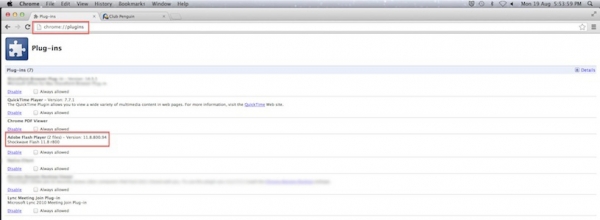
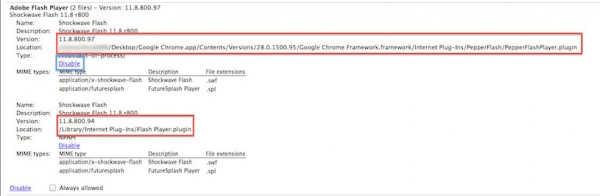
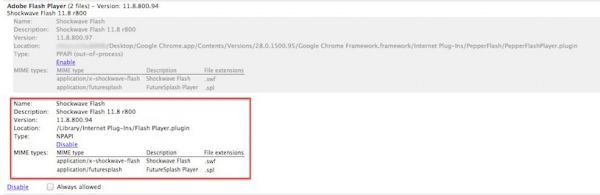
It’s been working fine on Google chrome for me. I even tried logging in several times and it still worked.
Yea, me two I mostly ONLY use Google chrome
“How To Fix Club Penguin Not Working In Google Chrome”
Use Firefox. ;P
I tried this, but the Google Chrome version doesn’t appear, and everything still doesn’t work. I have cleared my cache, updated flash, and secured my connection numerous times, but everytime I login I still get a “Connection was lost” error message. Is there anything I can do, or will I need to contact support?
I know someone else who gets that error, a penguin named Jammer Dj. Contact Club Penguin support.
Alright,thanks Train!:)
Umm Train I use a browser called Opera
Help?
Opera should work fine.
mines are fine lucky i was on club penguin.
The quality in resolution of club penguin has gone down now. help
i cant get club penguin to work when i press play now it loads forever what do i do
still not working