How To Install My Penguin On First Generation iPad (No Jailbreak)
Technically the My Penguin application isn’t supposed to work on the first iPad, but there is a little workaround for those with that device! It’s easy to do and only takes a few minutes. It requires installing one program from Apple. It’s called iPhone Configuration Utility. If you’re on Windows, click here to get it. If you’re on Mac, click here to get it. Install it. (make sure you have parental permission!)
The application looks similar on Windows and Mac. In the top corner click the “add” button. This is to add the My Penguin application to the iPad. Make sure you’ve already downloaded My Penguin off the App Store through iTunes on the computer!
When you click add it’ll open a new window to find the application. I moved it to the desktop to make it easy to find, but if you don’t know where to look to begin with that won’t do you good, will it? Look for the applications folder on your computer. In that apps folder is the My Penguin 1.0.ipa file. Here’s the paths:
- Mac OS X: /Users/username/Music/iTunes/
- Windows XP: C:\Documents and Settings\username\My Documents\My Music\iTunes\
- Windows Vista: C:\Users\username\Music\iTunes\
- Windows 7: C:\Users\username\My Music\iTunes\
- Windows 8: C:\Users\username\My Music\iTunes\
Once you find the file, click it once then hit “open”.
Now click the iPad on the bottom left. (it must be plugged into the computer) Scroll through the applications tab for My Penguin. It’ll say “clubpenguin”. Click the install button on the right. It’ll then install. After a minute or two it will appear on the iPad!
Open it up, and you’re good to go! Congratulations, My Penguin has been successfully installed on your first generation iPad!
You might get an error when syncing with iTunes as a result. Just ignore it. Also, it seems that Pufflescape does not work on the first generation iPad as it keeps crashing for me, but everything else should be functional.
Here’s a brief video showing me doing it on Windows:
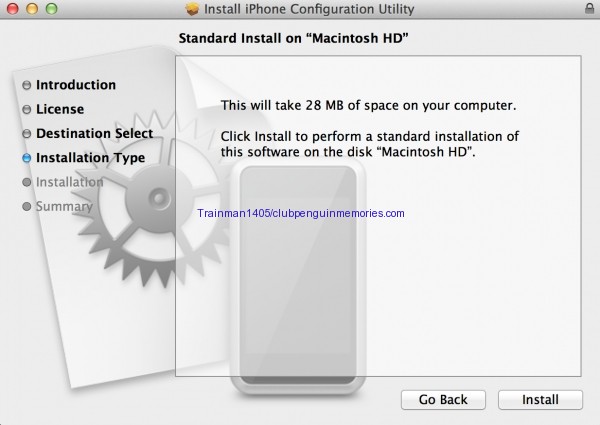
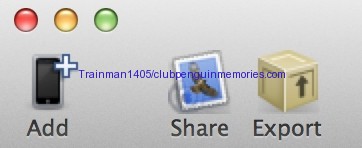
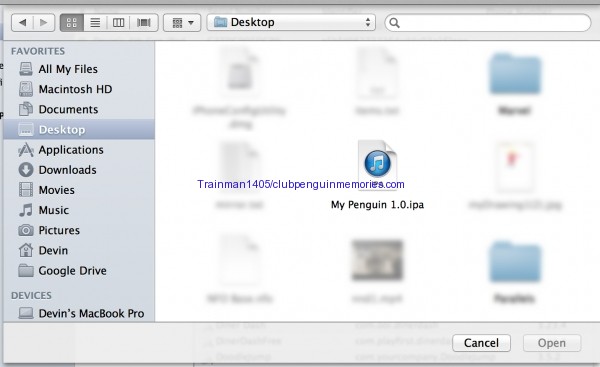
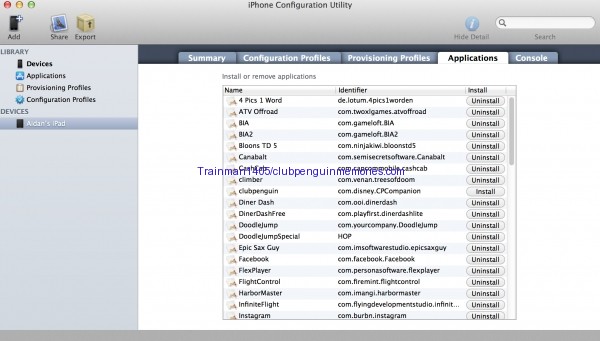
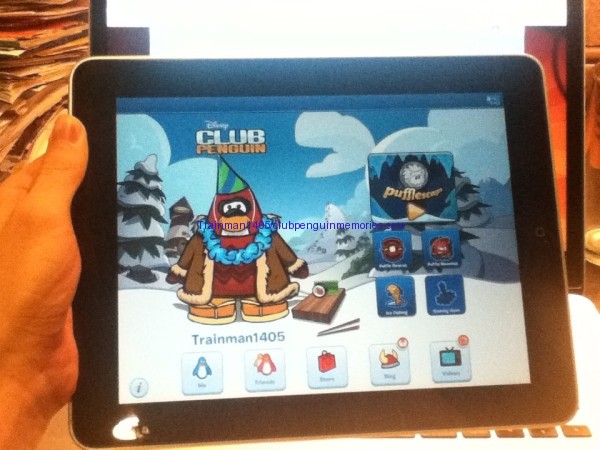
I have My Penguin on my iPod Touch
And… does that work?
How plzz tell ne
What generation 0_o
Train will it work on Iphone 4s with iOs 6?
dang wont >:( have to wait a year for ipad cuz my contract expires next year or maybe my mom tricked me
Nope I tried it.
Dude, the Card-Jitsu Snow party starts on May 23rd!
Here is the link for the post!
http://www.clubpenguin.com/blog/2013/05/may
Please credit me!
From Coollegoguy4.
Can this work for iPod touch?
Nope
IPCU Freezes when i try to upload the app!
Weird.
Polo is not gonna like this ;)
He might ask you to take it down like that addin friends thing lol
Oh soz, you already posted it, XD!
From Coollegoguy4.
Im going to ask my mom if I can get it on her nook HD!
~Richard1222
Thanks Adan! By the way will this still work if i have IOS 3.2? And if it will, will i be able to launch the app on my 1st Generation iPad?
iOS 5 or above. And yes it launches on the first generation iPad, it just might crash sometimes.
Hand-model, Trainman.
Do you know how to install My Penguin on windows 8, iPhone 3gs, or Kindle fire without a jailbreak?
There isn’t a way at this time.
The My Penguin comes in Applications put not in my iPad so i cant install.
Nope, i got it also on my Ipod Touch
Is there trick like this to get it on Android?
Nope.
WHY.
Because there’s just no way to at this time.
Thank you! I first couldn’t install this app because it’s not available in my region.
Train! In the iPhone configure thing I choose my penguin from my desktop and it comes on the applications but when I connect my iPad (IOS 3.2.2) I go to the applications of my iPad but my penguin is not there to install! Will it only work if it is IOS 5?
Yes it needs to be iOS 5 or greater.
Then it will appear on the iPhone configure thing? On my iPad?
Yep, update to iOS 5 and then follow the instructions and it will work!
Thank you train so much! CHOO CHOO! Lol! I’m looking forward to download it soon.
train I downloaded the “iphone configuration utility” and when I click on the desktop and I will add the “app penguin” is not there like you?
I moved it to the desktop myself. Look in the file paths given in the post. It’ll be in the apps folder :)
trying to edit it to run on adroid if it works il email you the file to upload!
can i put this on my ipod 4th generation????
Nope
Works on my Nook Tablet!! :D
~Richard1222
P.S you can try this with your iTunes
NVM i havent downloaded it
~=Richard1222
This is not working for me, been trying all day :/
do u know how i can get it on a kindle fire??
You can’t at this time.
It possible to install on iPhone or iPod Touch?
Nope.
Train, where the install button? http://prntscr.com/14e1qh
Wait, never mind!
1) Are you running Windows 95 in that video? :O
2) Which your prefer? Mac or PC?
1) Nah, it’s Windows Vista with the Windows Classic theme to speed things up even though it doesn’t really matter
2) I prefer using my Mac over PC. :)
Liar!!!!!dont work and im super mad. I got to the end, but when i go to open the ap, it goes back to the page of my iPad apps. Dont try!! Buy one iPAd 2
Try removing it from multitasking and/or restarting your iPad.
I will be doing this later today! Can’t wait!!
Oh, did you know that My Penguin is 3rd on the Top Childrens Apps?
I GOT IT… well, I only need to get the App from the iTunes Store and add it and ect…
IT WORKS!!!!!!!!! YAY THANKS TRAIN
No I did not!
Lol
Trainman! Help spread the word! MY PENGUIN ON iPod/iPhone!!! https://sites.google.com/site/clubpenguinnews102012/my-penguin Please!
Interesting! I’ll try and get it on to my iPod…thanks!
It worked for V1.0, but doesn’t seem to work for V1.1 released this week.
Getting an error when trying to install on iPad : “A signed resource has been added, modified or deleted.” I uninstalled the V1.0 in order to get the “Install” option on the Clubpeguin app again (didn’t see a way to “Update” via the iPhone Config Util). Anyone know what’s to be done ?
Make sure you’ve done all this:
1) Download My Penguin 1.1 via iTunes on the computer
2) Click “add” in the iPhone Config Util program and add the My Penguin 1.1 app file
3) Then click install
Where do I get the .ipa?
The apps folder.
Mac OS X: /Users/username/Music/iTunes/
Windows XP: C:\Documents and Settings\username\My Documents\My Music\iTunes\
Windows Vista: C:\Users\username\Music\iTunes\
Windows 7: C:\Users\username\My Music\iTunes\
Windows 8: C:\Users\username\My Music\iTunes\
thanks train i got it but sad my internet needs to be repaired :( Well anyway thanks!
I want on my tablet this app can you get on tablet penguin app?
Only iPad for now.
Trainman, I already tried but it won’t work, the version I am uploading is 1.4 does it have any restrinctions?